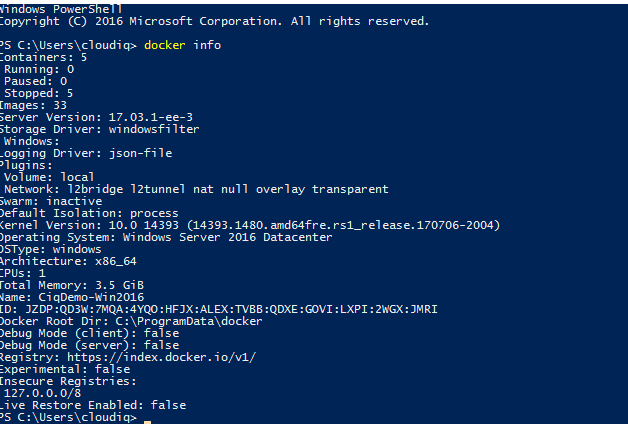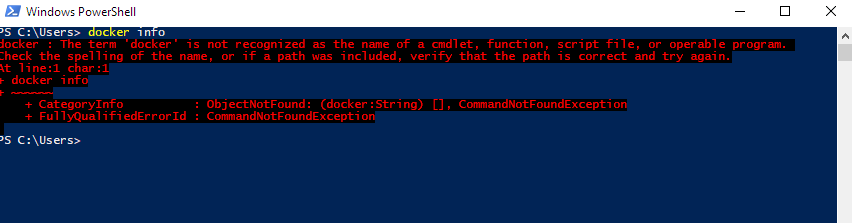Image2docker for ASP.NET Websites: Part 2
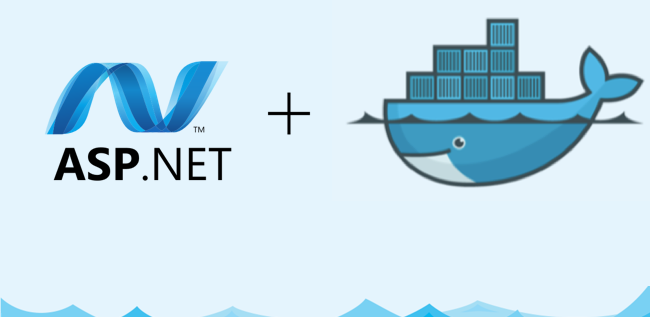
This is a continuation of the previous posts that covered how to setup and run Image2Docker.
Docker Installation Status
- Open PowerShell command and execute the following command.
- docker info
- Docker is already installed in the system If the command returns something like the below.
- The docker is not installed in the machine if you see the error like below
Install Docker if not exists
- Please follow the instructions below if docker is not installed in your machine.
- Install the Docker-Microsoft PackageManagement Provider from the PowerShell Gallery.
Install-Module -Name DockerMsftProvider -Repository PSGallery -Force
- Next, you use the PackageManagement PowerShell module to install the latest version of Docker.
Install-Package -Name docker -ProviderName DockerMsftProvider
- When PowerShell asks you whether to trust the package source ‘DockerDefault’, type A to continue the installation. When the installation is complete, reboot the computer.
Restart-Computer -Force
Tip: If you want to update Docker later:
Check the installed version withGet-Package -Name Docker -ProviderName DockerMsftProviderFind the current version with
Find-Package -Name Docker -ProviderName DockerMsftProviderWhen you’re ready, upgrade with
Install-Package -Name Docker -ProviderName DockerMsftProvider -Update -ForceStart-Service Docker
- Ensure your Windows Server system is up-to-date by running. Run the following command.
Sconfig- This shows a text-based configuration menu, where you can choose option 6 to Download and Install Updates.
=============================================================================== Server Configuration =============================================================================== 1) Domain/Workgroup: Workgroup: WORKGROUP 2) Computer Name: WIN-HEFDK4V68M5 3) Add Local Administrator 4) Configure Remote Management Enabled 5) Windows Update Settings: DownloadOnly 6) Download and Install Updates 7) Remote Desktop: Disabled ... - When prompted, choose option A to download all updates.
- This shows a text-based configuration menu, where you can choose option 6 to Download and Install Updates.
Create Containers from Imag2Docker Dockerfile.
- Make sure that docker installed on your Windows 2016 or Windows 10 with Anniversary updates.
- To build that Dockerfile into an image, run:
docker build -t img2docker/aspnetwebsites. - Here img2docker/aspnetwebsites is the name of the image. You can give your own name based on your needs.
- When the build completes, we can run a container to start my ASP.NET sites.
- This command runs a container in the background, exposes the app port, and stores the ID of the container.
$id = docker run -d -p 81:80 img2docker/aspnetwebsitesHere 81 is the host port number and 80 is the container port number.
- When the site starts, we will see in the container logs that the IIS Service (W3SVC) is running:
docker logs $idThe Service ‘W3SVC’ is in the ‘Running’ state.
- Now you can browse to the site running in IIS in the container, but because published ports on Windows containers don’t do loopback yet, if you’re on the machine running the Docker container, you need to use the container’s IP address:
$ip = docker inspect --format '{{ .NetworkSettings.Networks.nat.IPAddress }}'$idstart http://$($ip)
That will launch your browser and you’ll see your ASP.NET Web application running in IIS, in Windows Server Core, in a Docker container.
Share this:

CloudIQ is a leading Cloud Consulting and Solutions firm that helps businesses solve today’s problems and plan the enterprise of tomorrow by integrating intelligent cloud solutions. We help you leverage the technologies that make your people more productive, your infrastructure more intelligent, and your business more profitable.
LATEST THINKING
INDIA
Chennai One IT SEZ,
Module No:5-C, Phase ll, 2nd Floor, North Block, Pallavaram-Thoraipakkam 200 ft road, Thoraipakkam, Chennai – 600097
© 2023 CloudIQ Technologies. All rights reserved.